Weblog Archives: November 2003Paste Special
Paste Special is one of Word's neatest features, and it is often overlooked. When you copy a figure from another program to paste into Word, you usually use that program's Copy command and insert it into your document using Paste. The normal Paste command carries with it lots of linking information so that if you double-click a figure, it opens the original program to edit it. However, this causes problems if you open your document on a computer that doesn't have the same software, or even if it's just installed differently. 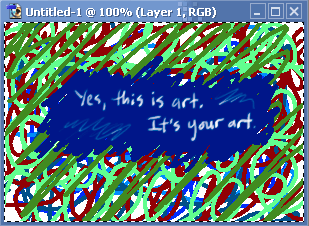 My wonderful Photoshop drawing to be pasted Instead, you can strip all this extra data and convert your figure into one of Word's standard formats, creating a smaller, faster document and a figure that will work anywhere. Copy the image from your source program, but instead of using Edit, Paste in Word, use Edit, Paste Special, as shown below. 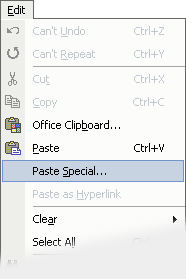 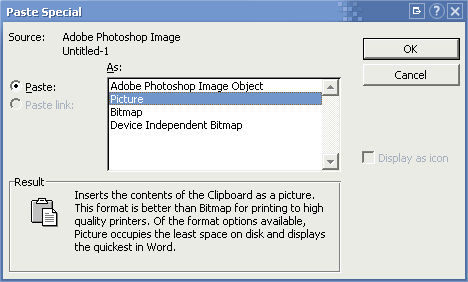 In the Paste Special dialog, Word wants you to use the proprietary type that goes with your other program (that's the default if you didn't choose Paste Special). Instead, choose a standard type like Picture, Picture (enhanced metafile), or Device-Independant Bitmap, in that order of priority. Different options are available for different clipboard data, so read the description in the bottom of the dialog for help. Simply put, if the image looks bad after pasting, try a different format.  The standard Picture type takes up much less space. (each of these contains only my sample image and no text) This trick also works for text copied from a webpage. If you don't want all the font formatting and other junk that goes with text you copied from a webpage, use Paste Special. From there, you can choose to paste the "Unformatted Text" and Word will strip all the extra formatting from the web text and paste it into your document using your current Word font settings. | ||
Hydrous
Please wait ...
There was an error fetching the requested dialog.